Link to Canvas: cia.instructure.com
Training Video: Zoom & Microsoft 365 Integration (August 2025): This is a recording of a 45-minute training session for CIA faculty. The session was led by a Canvas professional who demonstrated how to utilize One Drive and other features of Microsoft 365 with Canvas.
Introduction to Canvas (online, self-paced course with additional resources) - you will need to sign into Canvas to access this through the Help tab.
- This course provides a robust introduction to using Canvas. If you are new to Canvas or need a refresher, this is a great place to start.
- Sign into Canvas, click on Help (lower left corner), and scroll down to Training Services Portal. You will have to authorize your account, and then you can access various trainings, including this one: https://subscriptiontraining.bridgeapp.com/learner/courses/f1bd6172/enroll
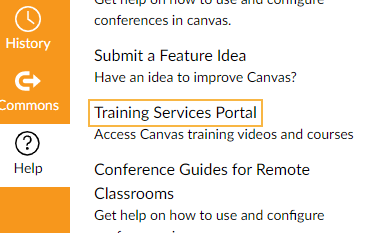
How to Have Students Submit a Cloud Assignment with MS 365
If a faculty member creates a cloud assignment with a Microsoft OneDrive file, students can open the assignment, edit the document directly, and submit their changes as your assignment submission. This link walks students through this process step by step.
How to Create a Cloud Assignment with MS 365
This page demonstrates how faculty can create an online assignment that embeds a document directly from your Microsoft Office 365 (OneDrive) folder. Accepted assignment types are Microsoft Word, PowerPoint, and Excel.
When students open the assignment, Office 365 will create a copy of the file as the student’s submission. Students can open the document and make changes per the assignment instructions. When they are ready to submit the assignment, they can return to the Canvas assignment page and submit the assignment.
How to Migrate Your Content from another Canvas Account (video)
This youtube video explains how to export a course from another canvas account and import it into a current account. The presenter has a lot of great videos on utilizing Canvas.
Step-by-step guides for Canvas use (with screenshots)
This webpage from Tufts University has great guides to using different Canvas functions.
Leveraging Modules Resource Document
This guide from Canvas provides clear directions on creating and managing modules.
Great Canvas Resources
This guide from Canvas provides several links to help you get started with Canvas. It includes links to guides, videos on creating Canvas content, and other useful tools.